With the help of the MobilGarázsBolt.hu 3D designer, you can easily design a high-quality lightweight building that meets your specific needs, whether it's a simple garden shed or a PREMIUM type mobile garage.
A tervező kizárólag STANDARD and PREMIUM design mobilgarázsok és tárolók megtervezésére alkalmas.
If you are interested in any other product (different category or DELUX type) and would like to receive a quote that differs from the mobile buildings available on our website, you can do so by filling out the forms under the Quotation Request section.
Ebben a leírásban lépésről lépésre bemutatjuk neked a 3D tervezőt, hogy te is könnyen és gyorsan alkothasd meg a saját igényeidre szabott mobil épületedet. Nincs más teendőd, csak figyelmesen végigolvasni az útmutatót, majd rákattintani a 3D designer gombra.
A tervezőben két külön menüsávot különböztetünk meg. Számítógépen vízszintesen a bal oldalon található konfigurációs menüsáv az épület adatainak megadására szolgál, míg mobiltelefonon ez a menüsáv alulra került. A tervező funkció mindkét eszköz esetben a felső sávban található.
Itt lehetőséged van arra, hogy beállítsd, szeretnél-e lemezelhagyást bizonyos falakon, illetve illetve kedved szerint meghatározhatod a falak színét is. Ha nincs szükséged lemezelésre, csak vedd ki a pipát az adott fal mellől, így alapesetben csak a lemez kerül elhagyásra, a vázszerkezet megmarad. Ha a vázszerkezetre sincs szükséged, akkor kattints a fal neve mellett jobb oldalt található nyílra, majd pipáld ki ezt a négyzetet: “Átjárható fal”.
Eltérő lemezelést is beállíthatsz. Ha például csak azt szeretnéd, hogy az elülső fal legyen színes, esetleg vízszintes lemezelésű, kattints az “Eltérő lemezelés”-re, majd válassz a lehetőségek közül igényed szerint
Az alapértelmezett falszínek szekcióban a lemezelés színét és irányát tudod beállítani. Vízszintes lemezelés esetén a rendszer automatikusan kijelöli annak feltételeit (erősített vázszerkezet, szegélyek).
Válaszfal hozzáadására is lehetőséged van, ha rákattintasz az “Elválasztófal hozzáadása” gombra. Ezután kattints a “Szerkeszt” gombra, és máris személyre szabhatod a válaszfal irányát és elhelyezkedését. Az elhelyezkedést a modellen is módosíthatod, ha a válaszfalra kattintasz, majd a kék nyíl hegyét lenyomva tartod, miközben az egér mozgatásával a megfelelő pozícióba helyezed.
A falak elhelyezkedésétől függően meg tudod adni a nyílászárók típusát. Ha rákattintasz egy faltípusra, felugrik egy ablak, majd miután kiválasztasz egy nyílászárót, megjelenik egy csúszka is, amire rákkatintva és az egeret nyomva tartva szabadon pozícionálhatod az épületet.
Ha a pozícionálás nem megfelelő, akkor a jobb felső sarokban, pirossal kiemelve megjelenik egy hibaüzenet, ami segít neked a korrekcióban. Ajánlatkérést csak az után tudsz leadni, ha a hibaüzenet eltűnik.
Az egyes nyílászáróknál a “Szerkeszt” gombra kattintva további lehetőségeket találsz, amivel még részletesebben személyre szabhatod az épületet. Választhatsz például nyitási irányt, zár típust, extra rögzítési pontokat a küszöbbe vagy akár a falaktól eltérő színt vagy lemezelés irányt is. De beállíthatod a nyílászáró méreteit és az elhelyezkedést is tudod változtatni a “+” és “-” gombokkal. Alul az aktuális hasznos méreteket találod.
A tervezőben kizárólag Sztenderd és Prémium kategóriás mobilgarázsokat, kerti tárolókat tudsz megtervezni.
Bizonyos esetekben a modell eltérhet a valóságtól.
Az oldaltetők oszlopainak elhelyezése, a belső vázszerkezeti elemek megjelenítése nem minden esetben felel meg a valóságnak.
Ha befejezted a tervezést, kattints az Ajánlatkérés menüpontra. Az itt található űrlap kitöltésével tudod véglegesíteni az ajánlatkérést.
Amennyiben a tervezett épület nem igényel egyedi árazást és a megjegyzés mezőt is üresen hagytad, akár perceken belül megkaphatod az ajánlatot, de minden esetben igyekszünk legkésőbb 3 munkanapon belül válaszolni.
Egyedi beárazás esetén az ajánlattétel akár 7 munkanapot is igénybe vehet.
Ha a tervezés bármely szakaszban elakad, esetleg tanácsra lenne szükséged, keressen bátran elérhetőségeink egyikén.
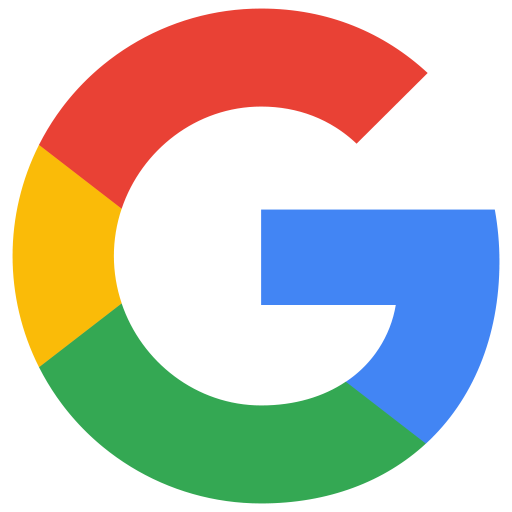


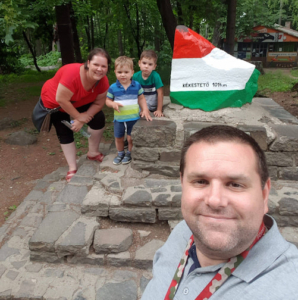







Ha hasznos tippekre, tanácsokra van szükséged vagy érdekelnek az újdonságok, csatlakozz MobilgarázsGuru nevű zárt Facebook-csoportunkhoz!
Minden jog fenntartva! © 2015-∞ MobilGarázsBolt.hu Kft.